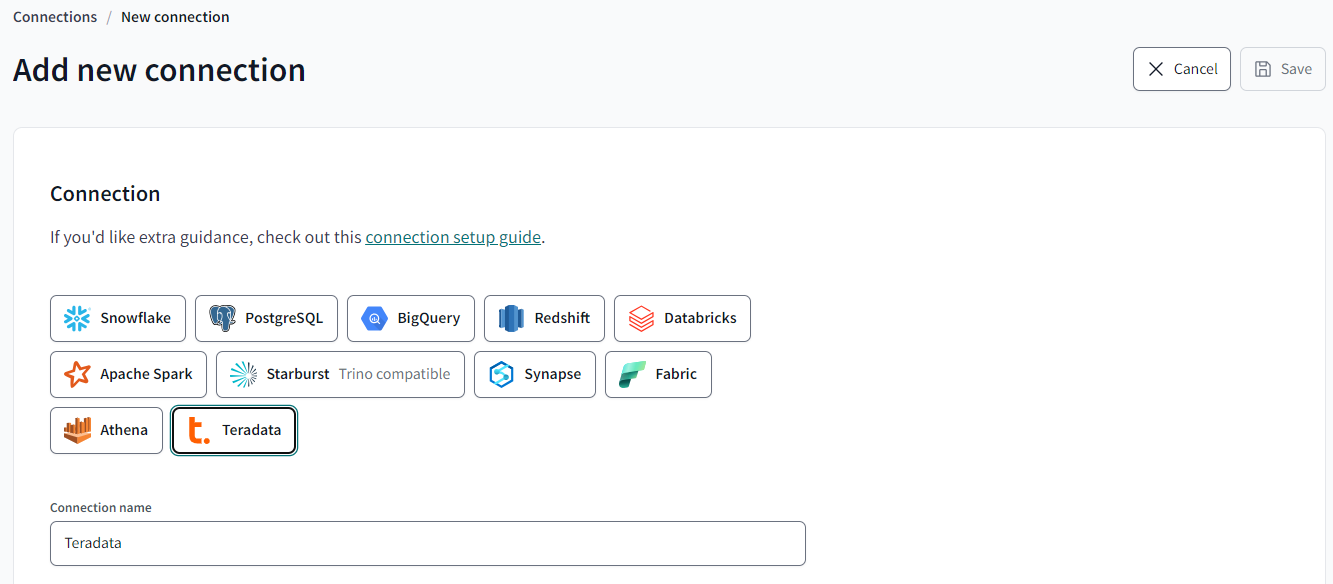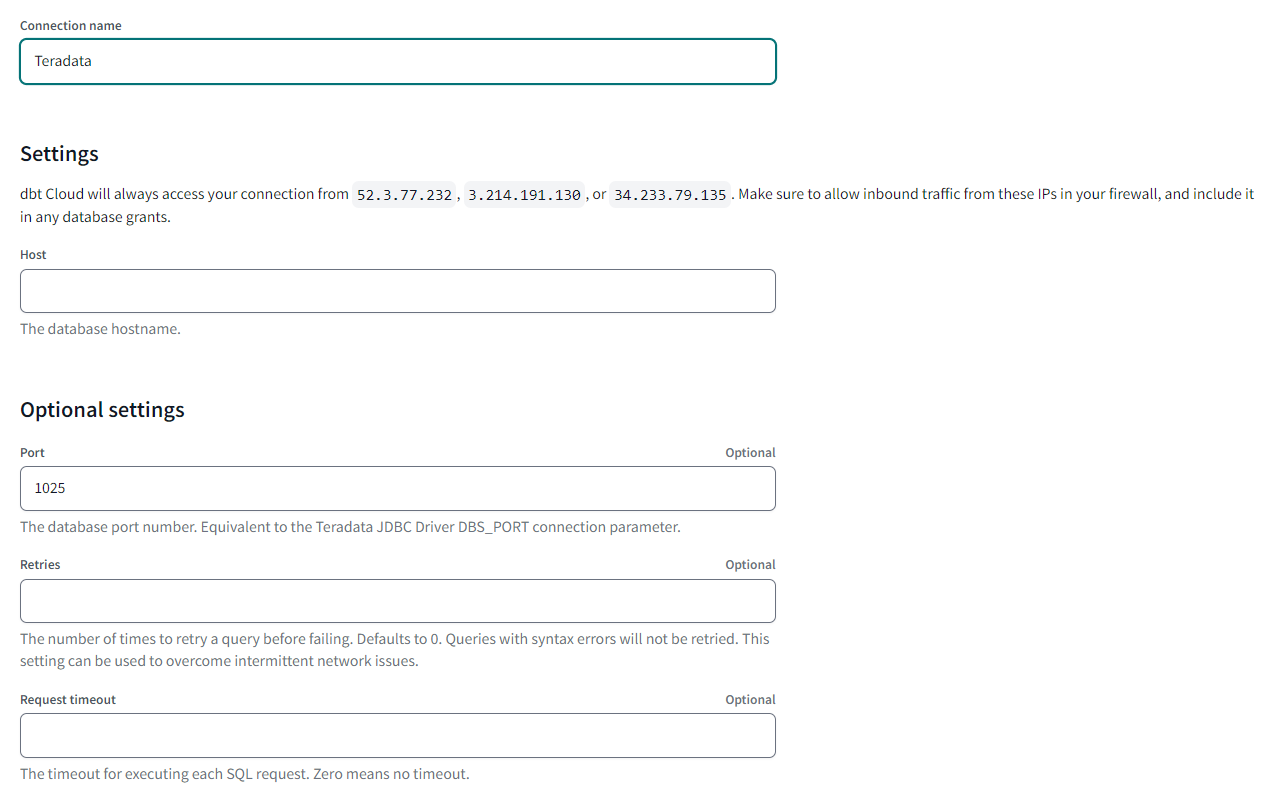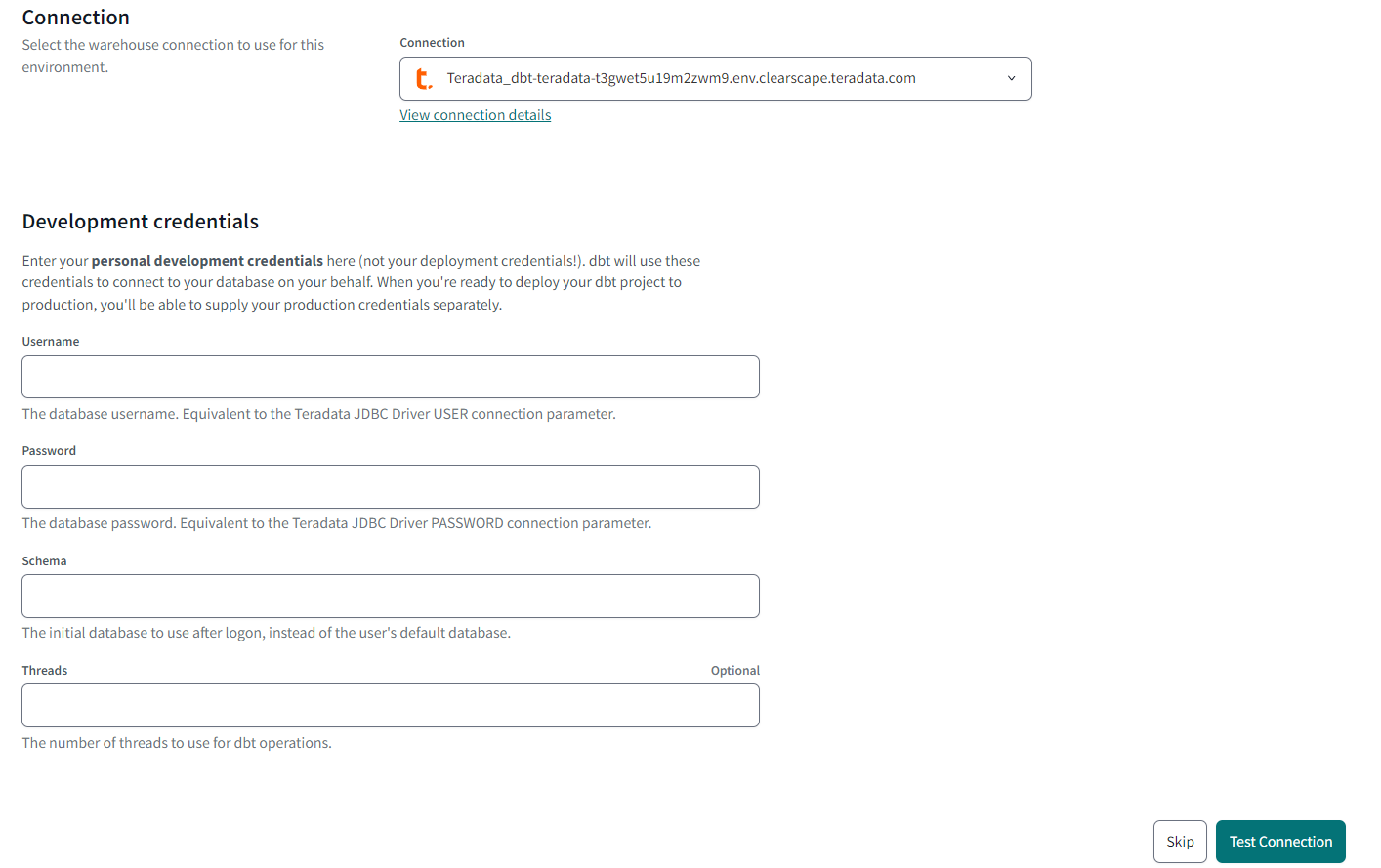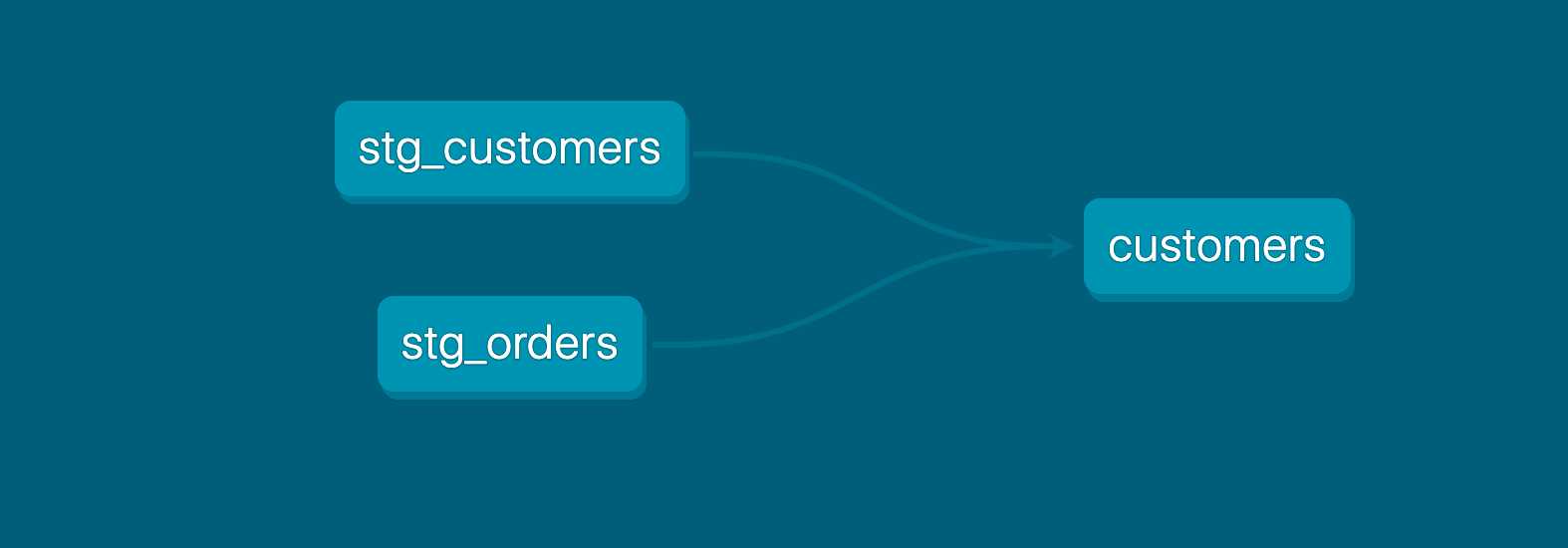Quickstart for dbt Cloud and Teradata
Introduction
In this quickstart guide, you'll learn how to use dbt Cloud with Teradata Vantage. It will show you how to:
- Create a new Teradata Clearscape instance
- Load sample data into your Teradata Database
- Connect dbt Cloud to Teradata.
- Take a sample query and turn it into a model in your dbt project. A model in dbt is a select statement.
- Add tests to your models.
- Document your models.
- Schedule a job to run.
You can check out dbt Fundamentals for free if you're interested in course learning with videos.
Prerequisites
- You have a dbt Cloud account.
- You have access to a Teradata Vantage instance. You can provision one for free at https://clearscape.teradata.com. See the ClearScape Analytics Experience guide for details.
Related content
- Learn more with dbt Learn courses
- How we provision Teradata Clearscape Vantage instance
- CI jobs
- Deploy jobs
- Job notifications
- Source freshness
Load data
The following steps will guide you through how to get the data stored as CSV files in a public S3 bucket and insert it into the tables.
If you created your Teradata Vantage database instance at https://clearscape.teradata.com and you don't have an SQL IDE handy, use the JupyterLab bundled with your database to execute SQL:
-
Navigate to ClearScape Analytics Experience dashboard and click the Run Demos button. The demo will launch JupyterLab.
-
In JupyterLab, go to Launcher by clicking the blue + icon in the top left corner. Find the Notebooks section and click Teradata SQL.
-
In the notebook's first cell, connect to the database using
connectmagic. You will be prompted to enter your database password when you execute it:%connect local -
Use additional cells to type and run SQL statements.
-
Use your preferred SQL IDE editor to create the database,
jaffle_shop:CREATE DATABASE jaffle_shop AS PERM = 1e9; -
In
jaffle_shopdatabase, create three foreign tables and reference the respective csv files located in object storage:CREATE FOREIGN TABLE jaffle_shop.customers (
id integer,
first_name varchar (100),
last_name varchar (100),
email varchar (100)
)
USING (
LOCATION ('/gs/storage.googleapis.com/clearscape_analytics_demo_data/dbt/rawcustomers.csv')
)
NO PRIMARY INDEX;
CREATE FOREIGN TABLE jaffle_shop.orders (
id integer,
user_id integer,
order_date date,
status varchar(100)
)
USING (
LOCATION ('/gs/storage.googleapis.com/clearscape_analytics_demo_data/dbt/raw_orders.csv')
)
NO PRIMARY INDEX;
CREATE FOREIGN TABLE jaffle_shop.payments (
id integer,
orderid integer,
paymentmethod varchar (100),
amount integer
)
USING (
LOCATION ('/gs/storage.googleapis.com/clearscape_analytics_demo_data/dbt/raw_payments.csv')
)
NO PRIMARY INDEX;
Connect dbt Cloud to Teradata
- Create a new project in dbt Cloud. From Account settings (using the gear menu in the top right corner), click New Project.
- Enter a project name and click Continue.
- In Configure your development environment, click Add new connection.
- Select Teradata, fill in all the required details in the Settings section, and test the connection.
-
Enter your Development Credentials for Teradata with:
- Username — The username of Teradata database.
- Password — The password of Teradata database.
- Schema — The default database to use
-
Click Test Connection to verify that dbt Cloud can access your Teradata Vantage instance.
-
If the connection test succeeds, click Next. If it fails, check your Teradata settings and credentials.
Set up a dbt Cloud managed repository
When you develop in dbt Cloud, you can leverage Git to version control your code.
To connect to a repository, you can either set up a dbt Cloud-hosted managed repository or directly connect to a supported git provider. Managed repositories are a great way to trial dbt without needing to create a new repository. In the long run, it's better to connect to a supported git provider to use features like automation and continuous integration.
To set up a managed repository:
- Under "Setup a repository", select Managed.
- Type a name for your repo such as
bbaggins-dbt-quickstart - Click Create. It will take a few seconds for your repository to be created and imported.
- Once you see the "Successfully imported repository," click Continue.
Initialize your dbt project and start developing
Now that you have a repository configured, you can initialize your project and start development in dbt Cloud:
- Click Start developing in the IDE. It might take a few minutes for your project to spin up for the first time as it establishes your git connection, clones your repo, and tests the connection to the warehouse.
- Above the file tree to the left, click Initialize your project to build out your folder structure with example models.
- Make your initial commit by clicking Commit and sync. Use the commit message
initial committo create the first commit to your managed repo. Once you’ve created the commit, you can open a branch to add new dbt code.
Delete the example models
You can now delete the files that dbt created when you initialized the project:
-
Delete the
models/example/directory. -
Delete the
example:key from yourdbt_project.ymlfile, and any configurations that are listed under it.dbt_project.yml# before
models:
jaffle_shop:
+materialized: table
example:
+materialized: viewdbt_project.yml# after
models:
jaffle_shop:
+materialized: table -
Save your changes.
FAQs
Build your first model
You have two options for working with files in the dbt Cloud IDE:
- Create a new branch (recommended) — Create a new branch to edit and commit your changes. Navigate to Version Control on the left sidebar and click Create branch.
- Edit in the protected primary branch — If you prefer to edit, format, lint files, or execute dbt commands directly in your primary git branch. The dbt Cloud IDE prevents commits to the protected branch, so you will receive a prompt to commit your changes to a new branch.
Name the new branch add-customers-model.
- Click the ... next to the
modelsdirectory, then select Create file. - Name the file
bi_customers.sql, then click Create. - Copy the following query into the file and click Save.
with customers as (
select
id as customer_id,
first_name,
last_name
from jaffle_shop.customers
),
orders as (
select
id as order_id,
user_id as customer_id,
order_date,
status
from jaffle_shop.orders
),
customer_orders as (
select
customer_id,
min(order_date) as first_order_date,
max(order_date) as most_recent_order_date,
count(order_id) as number_of_orders
from orders
group by 1
),
final as (
select
customers.customer_id,
customers.first_name,
customers.last_name,
customer_orders.first_order_date,
customer_orders.most_recent_order_date,
coalesce(customer_orders.number_of_orders, 0) as number_of_orders
from customers
left join customer_orders on customers.customer_id = customer_orders.customer_id
)
select * from final
- Enter
dbt runin the command prompt at the bottom of the screen. You should get a successful run and see the three models.
You can connect your business intelligence (BI) tools to these views and tables so they only read cleaned-up data rather than raw data in your BI tool.
Change the way your model is materialized
One of the most powerful features of dbt is that you can change the way a model is materialized in your warehouse, simply by changing a configuration value. You can change things between tables and views by changing a keyword rather than writing the data definition language (DDL) to do this behind the scenes.
By default, everything gets created as a view. You can override that at the directory level so everything in that directory will materialize to a different materialization.
-
Edit your
dbt_project.ymlfile.-
Update your project
nameto:dbt_project.ymlname: 'jaffle_shop' -
Configure
jaffle_shopso everything in it will be materialized as a table; and configureexampleso everything in it will be materialized as a view. Update yourmodelsconfig block to:dbt_project.ymlmodels:
jaffle_shop:
+materialized: table
example:
+materialized: view -
Click Save.
-
-
Enter the
dbt runcommand. Yourbi_customersmodel should now be built as a table!infoTo do this, dbt had to first run a
drop viewstatement (or API call on BigQuery), then acreate table asstatement. -
Edit
models/bi_customers.sqlto override thedbt_project.ymlfor thecustomersmodel only by adding the following snippet to the top, and click Save:models/bi_customers.sql{{
config(
materialized='view'
)
}}
with customers as (
select
id as customer_id
...
) -
Enter the
dbt runcommand. Your model,bi_customers, should now build as a view.
FAQs
Build models on top of other models
As a best practice in SQL, you should separate logic that cleans up your data from logic that transforms your data. You have already started doing this in the existing query by using common table expressions (CTEs).
Now you can experiment by separating the logic out into separate models and using the ref function to build models on top of other models:
-
Create a new SQL file,
models/stg_customers.sql, with the SQL from thecustomersCTE in your original query.models/stg_customers.sqlselect
id as customer_id,
first_name,
last_name
from jaffle_shop.customers -
Create a second new SQL file,
models/stg_orders.sql, with the SQL from theordersCTE in your original query.models/stg_orders.sqlselect
id as order_id,
user_id as customer_id,
order_date,
status
from jaffle_shop.orders -
Edit the SQL in your
models/bi_customers.sqlfile as follows:models/bi_customers.sqlwith customers as (
select * from {{ ref('stg_customers') }}
),
orders as (
select * from {{ ref('stg_orders') }}
),
customer_orders as (
select
customer_id,
min(order_date) as first_order_date,
max(order_date) as most_recent_order_date,
count(order_id) as number_of_orders
from orders
group by 1
),
final as (
select
customers.customer_id,
customers.first_name,
customers.last_name,
customer_orders.first_order_date,
customer_orders.most_recent_order_date,
coalesce(customer_orders.number_of_orders, 0) as number_of_orders
from customers
left join customer_orders using (customer_id)
)
select * from final -
Execute
dbt run.This time, when you performed a
dbt run, it created separate views/tables forstg_customers,stg_orders, andcustomers. dbt inferred the order in which these models should run. Becausecustomersdepends onstg_customersandstg_orders, dbt buildscustomerslast. You don’t need to define these dependencies explicitly.
FAQs
Build models on top of sources
Sources make it possible to name and describe the data loaded into your warehouse by your extract and load tools. By declaring these tables as sources in dbt, you can:
- Select from source tables in your models using the
{{ source() }}function, helping define the lineage of your data - Test your assumptions about your source data
- Calculate the freshness of your source data
-
Create a new YML file,
models/sources.yml. -
Declare the sources by copying the following into the file and clicking Save.
models/sources.ymlversion: 2
sources:
- name: jaffle_shop
description: This is a replica of the Postgres database used by the app
database: raw
schema: jaffle_shop
tables:
- name: customers
description: One record per customer.
- name: orders
description: One record per order. Includes canceled and deleted orders. -
Edit the
models/stg_customers.sqlfile to select from thecustomerstable in thejaffle_shopsource.models/stg_customers.sqlselect
id as customer_id,
first_name,
last_name
from {{ source('jaffle_shop', 'customers') }} -
Edit the
models/stg_orders.sqlfile to select from theorderstable in thejaffle_shopsource.models/stg_orders.sqlselect
id as order_id,
user_id as customer_id,
order_date,
status
from {{ source('jaffle_shop', 'orders') }} -
Execute
dbt run.Your
dbt runresults will be the same as those in the previous step. Yourstg_customersandstg_ordersmodels will still query from the same raw data source in Teradata. By usingsource, you can test and document your raw data and also understand the lineage of your sources.
Add tests to your models
Adding tests to a project helps validate that your models are working correctly.
To add tests to your project:
-
Create a new YAML file in the
modelsdirectory, namedmodels/schema.yml -
Add the following contents to the file:
models/schema.ymlversion: 2
models:
- name: customers
columns:
- name: customer_id
tests:
- unique
- not_null
- name: stg_customers
columns:
- name: customer_id
tests:
- unique
- not_null
- name: stg_orders
columns:
- name: order_id
tests:
- unique
- not_null
- name: status
tests:
- accepted_values:
values: ['placed', 'shipped', 'completed', 'return_pending', 'returned']
- name: customer_id
tests:
- not_null
- relationships:
to: ref('stg_customers')
field: customer_id -
Run
dbt test, and confirm that all your tests passed.
When you run dbt test, dbt iterates through your YAML files, and constructs a query for each test. Each query will return the number of records that fail the test. If this number is 0, then the test is successful.
FAQs
Document your models
Adding documentation to your project allows you to describe your models in rich detail, and share that information with your team. Here, we're going to add some basic documentation to our project.
-
Update your
models/schema.ymlfile to include some descriptions, such as those below.models/schema.ymlversion: 2
models:
- name: customers
description: One record per customer
columns:
- name: customer_id
description: Primary key
tests:
- unique
- not_null
- name: first_order_date
description: NULL when a customer has not yet placed an order.
- name: stg_customers
description: This model cleans up customer data
columns:
- name: customer_id
description: Primary key
tests:
- unique
- not_null
- name: stg_orders
description: This model cleans up order data
columns:
- name: order_id
description: Primary key
tests:
- unique
- not_null
- name: status
tests:
- accepted_values:
values: ['placed', 'shipped', 'completed', 'return_pending', 'returned']
- name: customer_id
tests:
- not_null
- relationships:
to: ref('stg_customers')
field: customer_id -
Run
dbt docs generateto generate the documentation for your project. dbt introspects your project and your warehouse to generate a JSON file with rich documentation about your project.
- Click the book icon in the Develop interface to launch documentation in a new tab.
FAQs
Commit your changes
Now that you've built your customer model, you need to commit the changes you made to the project so that the repository has your latest code.
If you edited directly in the protected primary branch:
- Click the Commit and sync git button. This action prepares your changes for commit.
- A modal titled Commit to a new branch will appear.
- In the modal window, name your new branch
add-customers-model. This branches off from your primary branch with your new changes. - Add a commit message, such as "Add customers model, tests, docs" and commit your changes.
- Click Merge this branch to main to add these changes to the main branch on your repo.
If you created a new branch before editing:
- Since you already branched out of the primary protected branch, go to Version Control on the left.
- Click Commit and sync to add a message.
- Add a commit message, such as "Add customers model, tests, docs."
- Click Merge this branch to main to add these changes to the main branch on your repo.
Deploy dbt
Use dbt Cloud's Scheduler to deploy your production jobs confidently and build observability into your processes. You'll learn to create a deployment environment and run a job in the following steps.
Create a deployment environment
- In the upper left, select Deploy, then click Environments.
- Click Create Environment.
- In the Name field, write the name of your deployment environment. For example, "Production."
- In the dbt Version field, select the latest version from the dropdown.
- Under Deployment connection, enter the name of the dataset you want to use as the target, such as "Analytics". This will allow dbt to build and work with that dataset. For some data warehouses, the target dataset may be referred to as a "schema".
- Click Save.
Create and run a job
Jobs are a set of dbt commands that you want to run on a schedule. For example, dbt build.
As the jaffle_shop business gains more customers, and those customers create more orders, you will see more records added to your source data. Because you materialized the bi_customers model as a table, you'll need to periodically rebuild your table to ensure that the data stays up-to-date. This update will happen when you run a job.
- After creating your deployment environment, you should be directed to the page for a new environment. If not, select Deploy in the upper left, then click Jobs.
- Click Create one and provide a name, for example, "Production run", and link to the Environment you just created.
- Scroll down to the Execution Settings section.
- Under Commands, add this command as part of your job if you don't see it:
dbt build
- Select the Generate docs on run checkbox to automatically generate updated project docs each time your job runs.
- For this exercise, do not set a schedule for your project to run — while your organization's project should run regularly, there's no need to run this example project on a schedule. Scheduling a job is sometimes referred to as deploying a project.
- Select Save, then click Run now to run your job.
- Click the run and watch its progress under "Run history."
- Once the run is complete, click View Documentation to see the docs for your project.
Congratulations 🎉! You've just deployed your first dbt project!